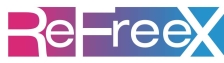Content
What's new
- plot window options are now independent from status window options (and new program form options)
- settings (not just readings) can be received, registered and displayed in the status window
- it is not yet possible to plot settings
- instrument advanced options can be in sync with another instrument
- two access levels: user and supervisor
- instruments can be programmed
- in the programming form, each parameter of each instrument can be singularly
- protected or left free to the user
- hidden or shown to the user
- new program forms are "modeless"
- wider fields in the programming form when time format is set to "dd hh:mm:ss"
- wider "about popup" for better display when char resolution is at 96 dpi
- fixed buggy behavior in case of instrument removal with open programming form
- corrected the program dialog static text for the defrost temperature
- fixed digital input reading of H425V - central unit
- fixed the time displayed on the plot status bar
- now the activity and error log files are in the same folder of .exe file
- now it is impossible to open two instances of the application
- added a splash screen
- XHTML help with instrument user manuals
- added commands to edit and test the alarm
- fixed the alarm when the argument size is bigger than 1024 chars
- serial line troubleshooting window
- fixed the plot printing
- introduced the export to Excel
How to install
Please download the latest version of ReFreeX Monitor, valid for several languages.
The recommended configuration is as follows:
- Windows 7
- dual core processor
- 1GB RAM
- 80GB hard disk
- screen resolution of 1280x1024 pixels
- USB port or native serial port on COM-1
- HP LaserJet printer, if record plot printing is required
- ADSL internet connection, for alarm sending and for remote management
- an UPS with autonomy of at least 10 minutes, to send alarms in case of blackout
To install it is necessary to be logged as administrator and to switch off the "user account control" of Windows.
Please execute the installation file and follow the instructions.
The program is installed as an application (not a service) with automatic startup for all the users.
For unmanned operation please activate the automatic login of one of the administrators: to do it please run "control userpasswords2" and disable the box about entering the user name and password. Then modify the BIOS power up control to automatically switch on the PC at power supply connection.
For unmanned alarm sending by e-mail please add your mail program to the startup. In the mail program please set a working account and disable safety features that limit sending from other applications.
For remote management, please activate and configure Windows "Remote Desktop". As alternative you may install Teamviewer or UltraVNC; for the latter, you will need assistance from your network manager to configure the router.
How to uninstall
Please execute the uninstaller and follow the instruction. The link to the uninstaller is created during the installation.
Report bugs
This email address is being protected from spambots. You need JavaScript enabled to view it..